Here’s how you can get your Vaccination Certificate [Step-by-Step Guide 2022]
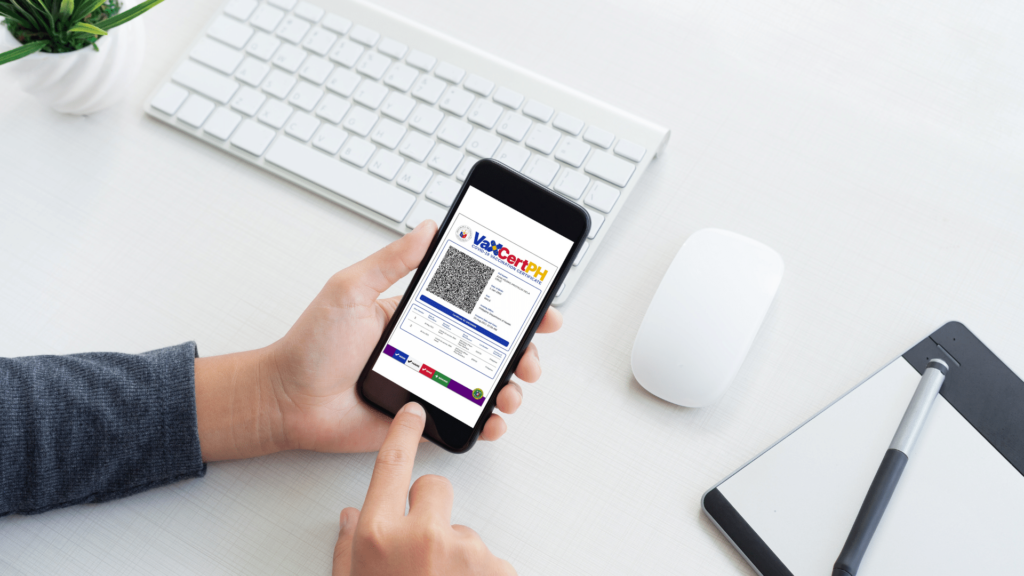
Around 70% of the Philippine population have been inoculated against the original strand of COVID-19, but the number of people who fall prey to the virus is still on the rise since the ease of the restrictions. The pace of infections seems to show no sign of slowing.
While the proportion of the population that must be vaccinated against the disease to achieve herd immunity is still unknown, the ambitious vaccine efforts in the country somehow provided a smooth transition out of the phase of this pandemic. Without which, the Philippines would still be hanging in balance.
The mutation of COVID-19 and the surge in the number of infection cases convinced some companies and business establishments to require proof of vaccination to their patrons and employees upon entry.
In compliance with Republic Act No. 11525, Section 12, otherwise known as the “COVID-19 Vaccination Program Act of 2021”, which mandates that “the DOH shall issue a vaccine card to all persons vaccinated”, the Department of Health (DOH) launched VaxCertPH. It is a website that enables fully vaccinated individuals to apply for a digital vaccination certificate. One may either apply through the online portal or may ask his local government for help.
How To Register
For the website registration of your VaxCertPH, follow these steps:
1.) Head over to the official VaxCertPH website.
Click here.
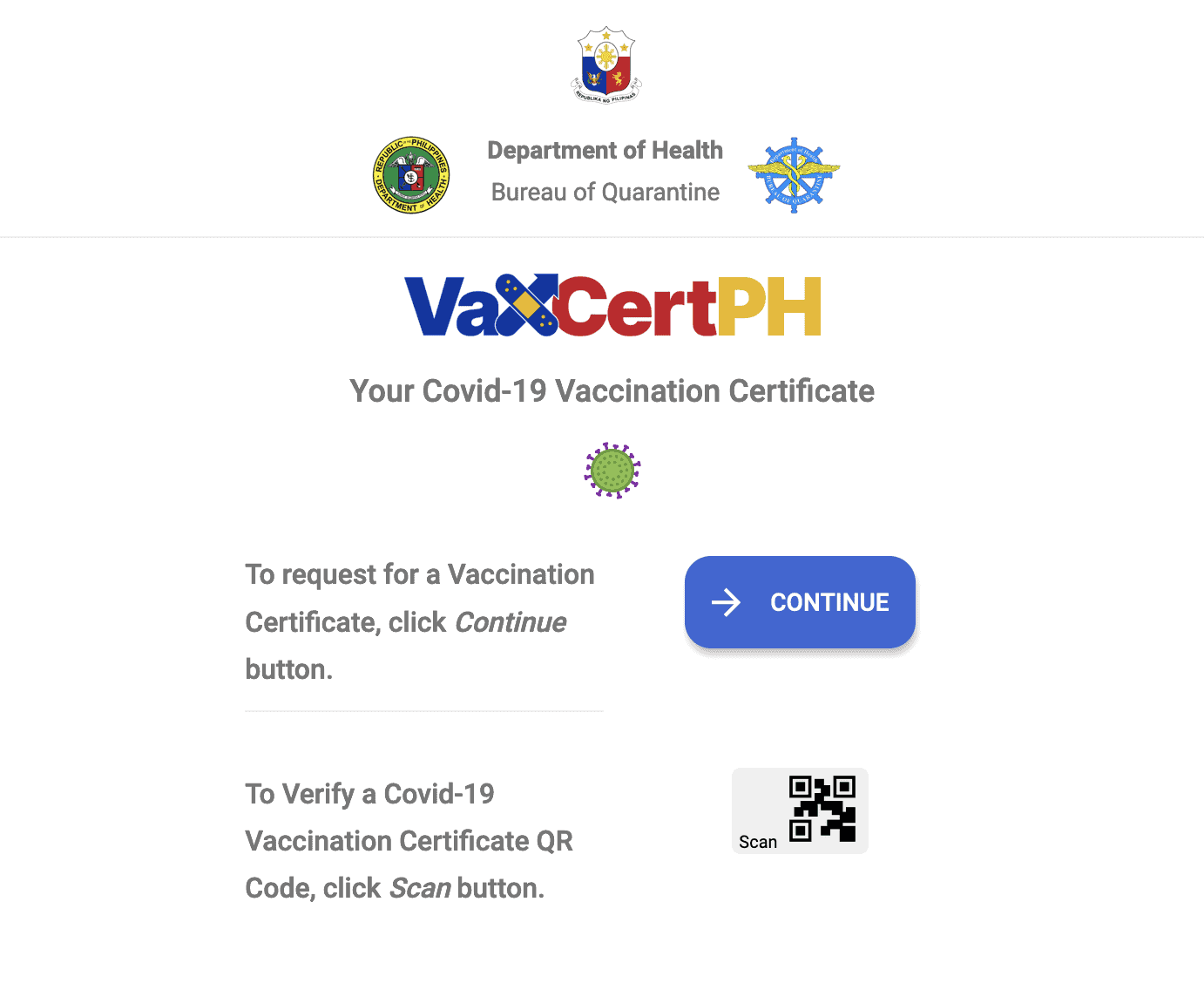
2.) Review Data Privacy
Once you agree to the privacy terms and conditions, you will be asked if you’ve been vaccinated for more than 48 hours.
Check “yes” if it applies, and enter your personal details.
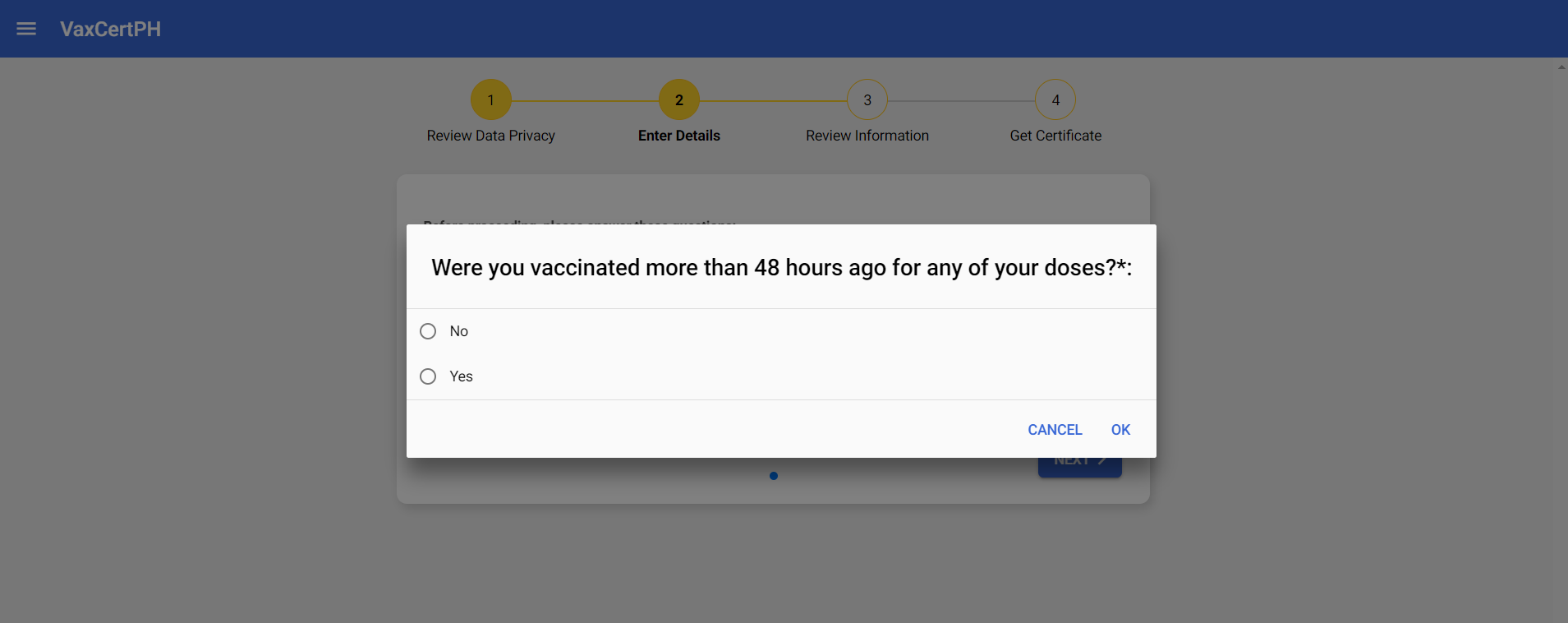
3.) Enter your personal details
Your personal details will include your first name, last name, and birthdate. The middle name and suffix fields are optional. Ensure that they match the details on your vaccination card. Once done, click NEXT.
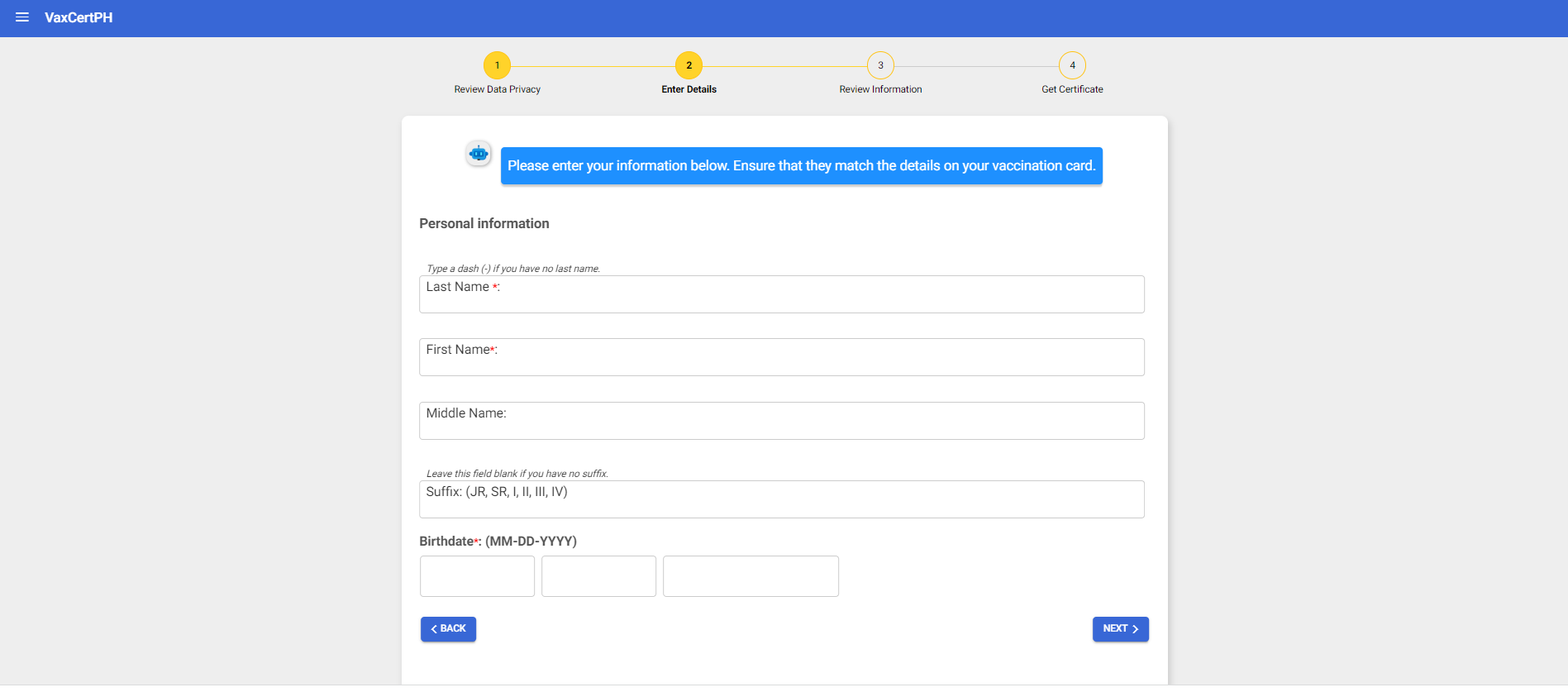
4.) Type in your vaccination details
Next, enter your vaccination details that can be found on your COVID-19 vaccination card. This includes the city or municipality where you were vaccinated and the dates of your first and second dose. You may also enter your booster shot info into the ADDITIONAL DOSE field. Once done, click the “VERIFY VACCINATION INFORMATION” button.
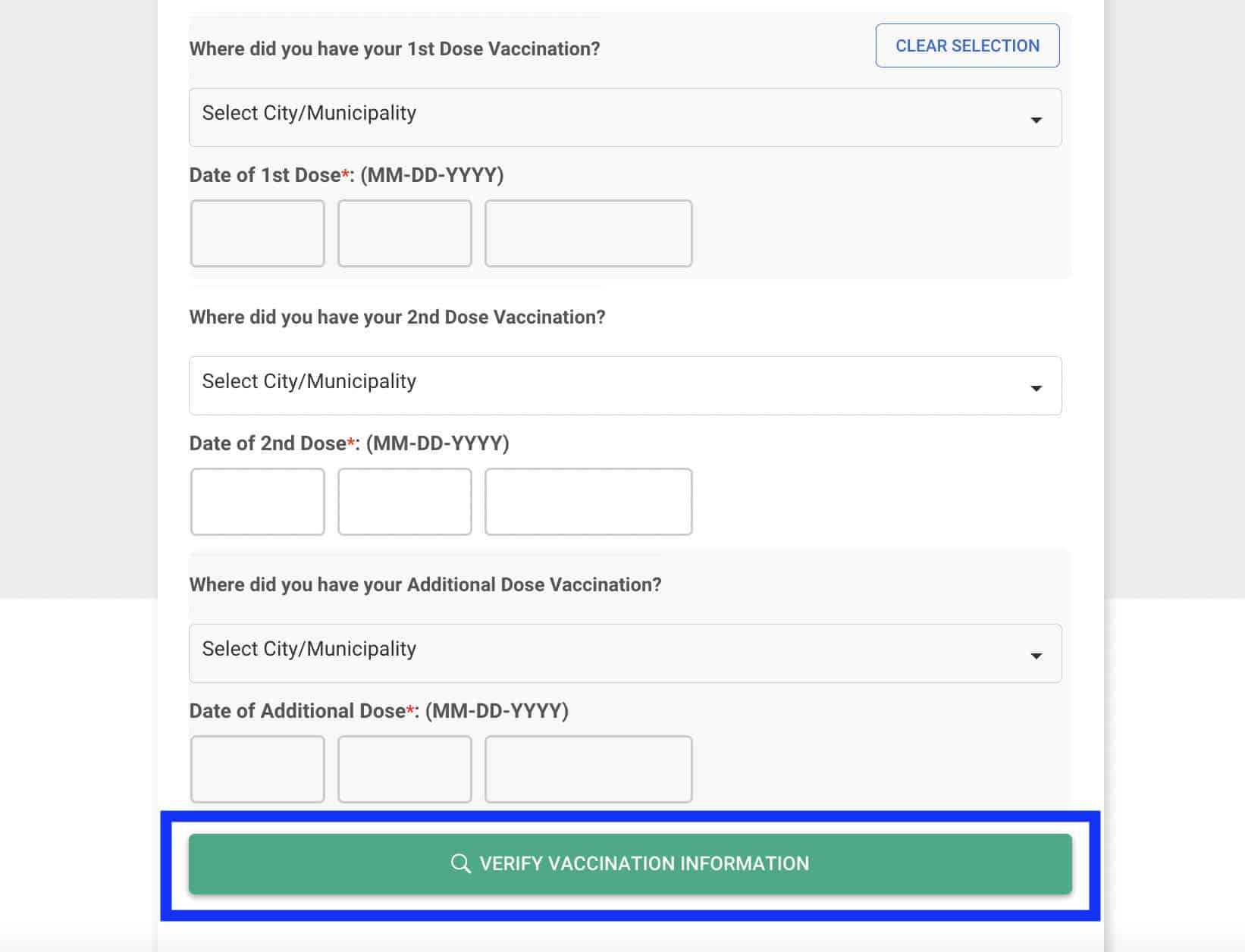
5.) Review Information
Review the vaccination details you entered. If everything is correct, click the GENERATE VACCINATION CERTIFICATE button.
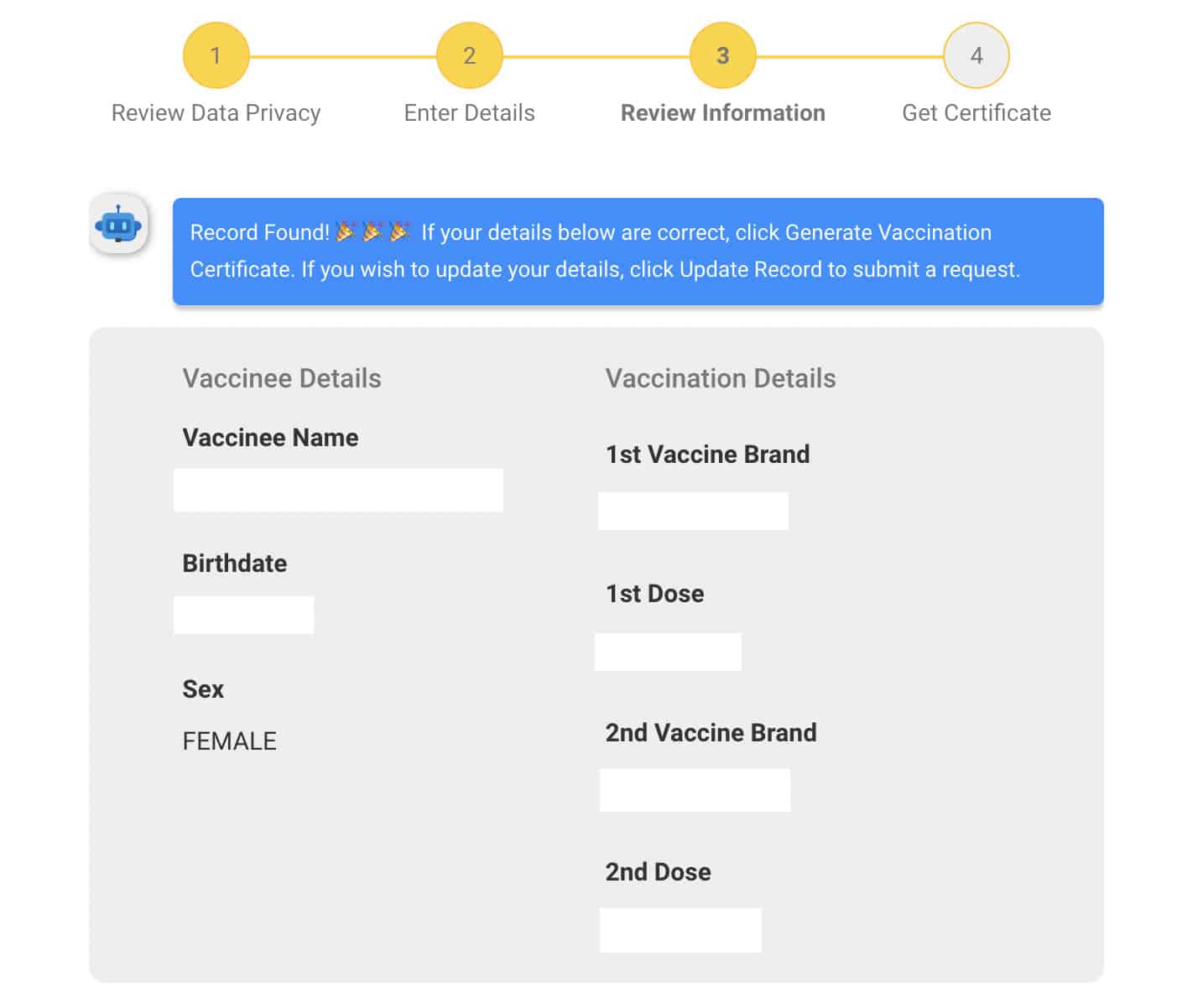
6.) Get Certificate
Download your vaccination certificate.
The certificate will indicate your personal and vaccination details and a QR code that can be used to validate your digital vaccination certificate.
You can download, print, or simply take a screenshot of the certificate.
Note: If you intend to use this certificate for travel purposes, don’t forget to enter your passport number and tick the box below it (see image below).
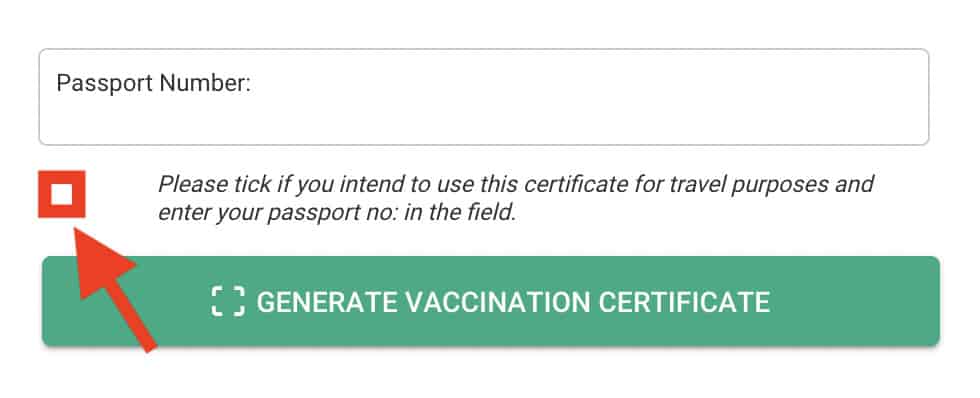
Commonly Asked Questions
No Vaccination Information Found Error. What should I do?
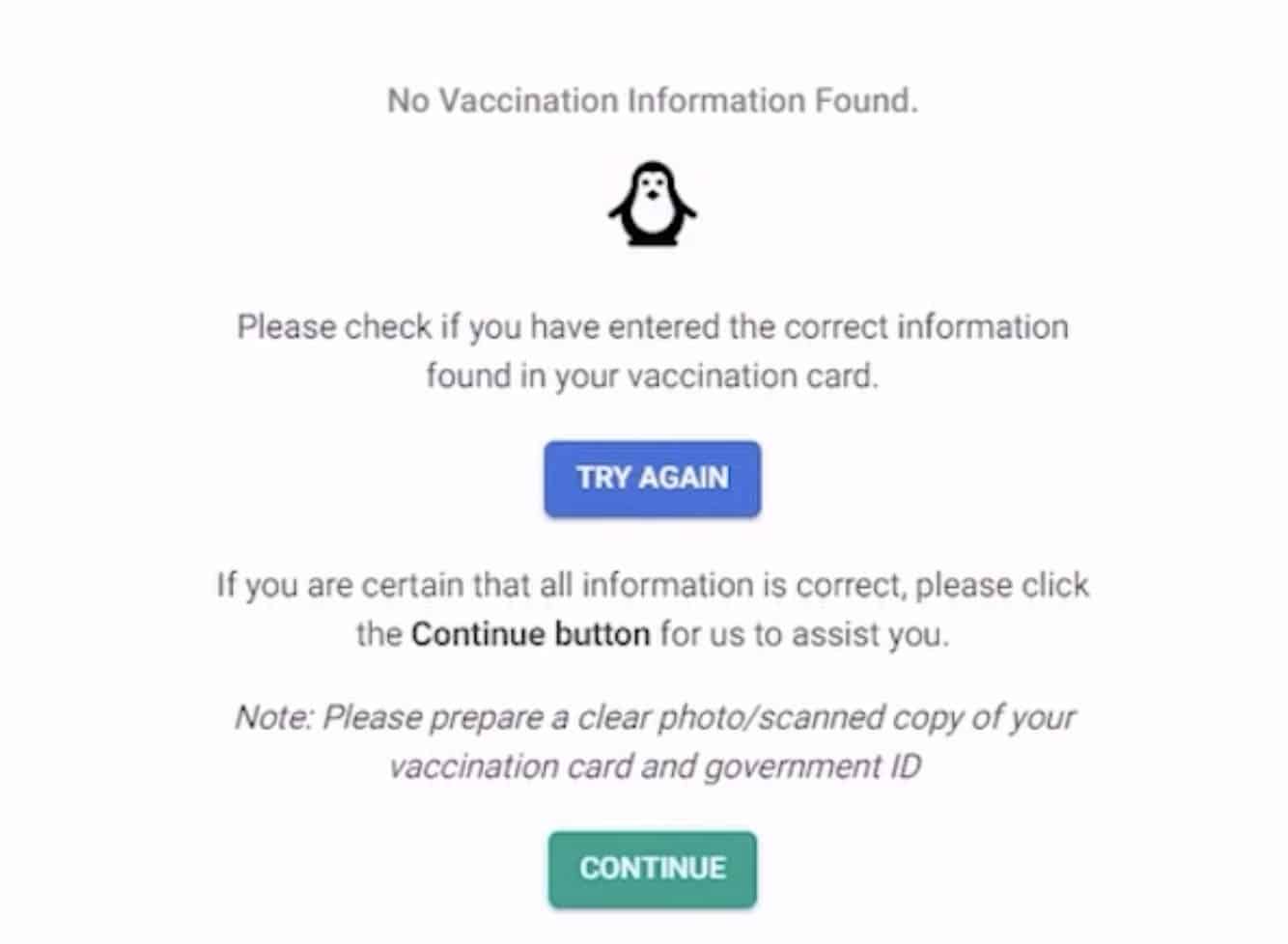
If you received this kind of error. The first thing you would do is to double-check all the details you provided. Click the TRY AGAIN button and fill out the form again, this time you must make sure that all the information is correct.
If you’re sure that the details you provided are correct but the system tells you that “NO VACCINATION INFORMATION FOUND“, it’s either your data was not recorded correctly or your file has not been updated to the system. If that’s the case, click the CONTINUE button.
On the next page, you will be asked to submit a copy of your vaccination card and a valid ID. You will also be asked to enter your email address and mobile number. If you are done filling out the required fields, click the SUBMIT REQUEST.
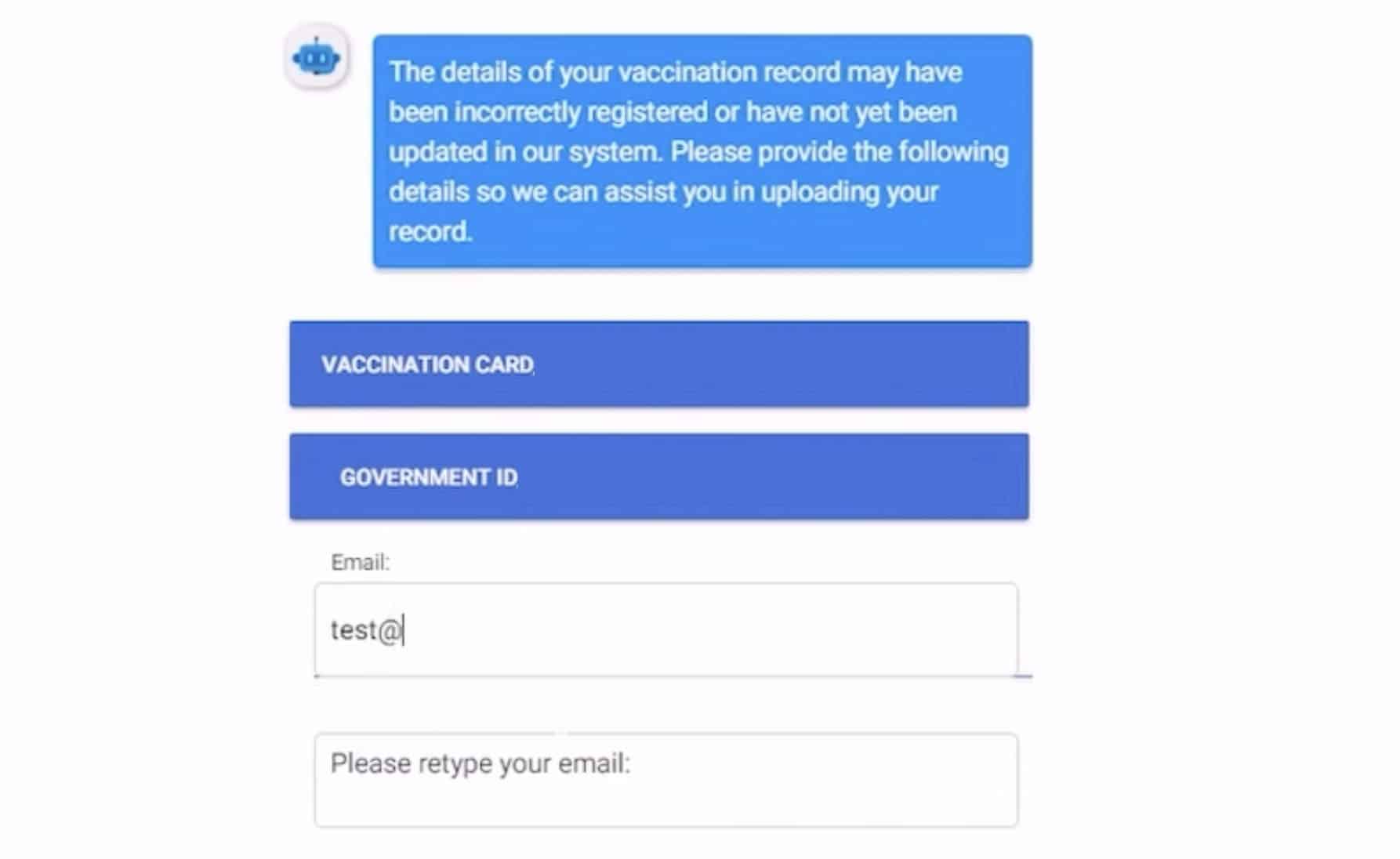
How do I correct a mistake on my VaxCertPH?
To update your details, proceed to the vaccine certificate page. Once you’re there, you’ll find two buttons below. Click UPDATE RECORD to submit a request.
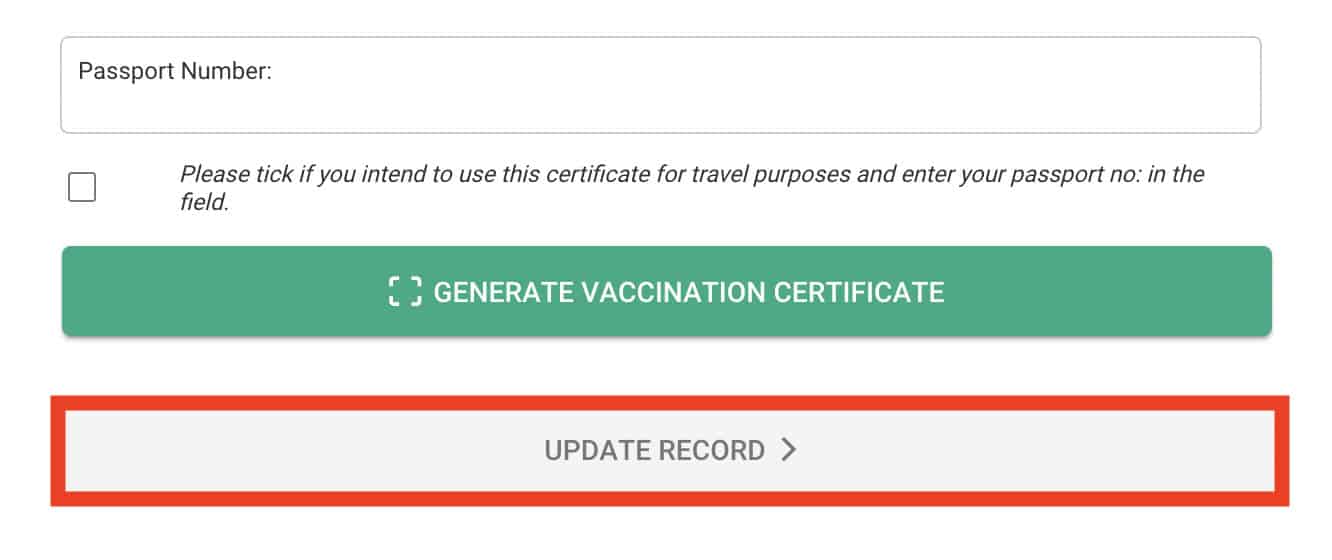
On the following page, you will be presented with a form that you need to fill up.
Take note: Only type in the details that you need to correct.
Then on the next page, you must upload a copy of your valid ID and your vaccination card. You must also enter your email address and contact number.
There are times wherein the SUBMIT REQUEST button at the end of the form is unclickable. If you encountered this issue, click back and try to input your birthdate on the previous page.
After submitting your request, you’ll be given a reference code. Take note of this code because you might need it in the future.
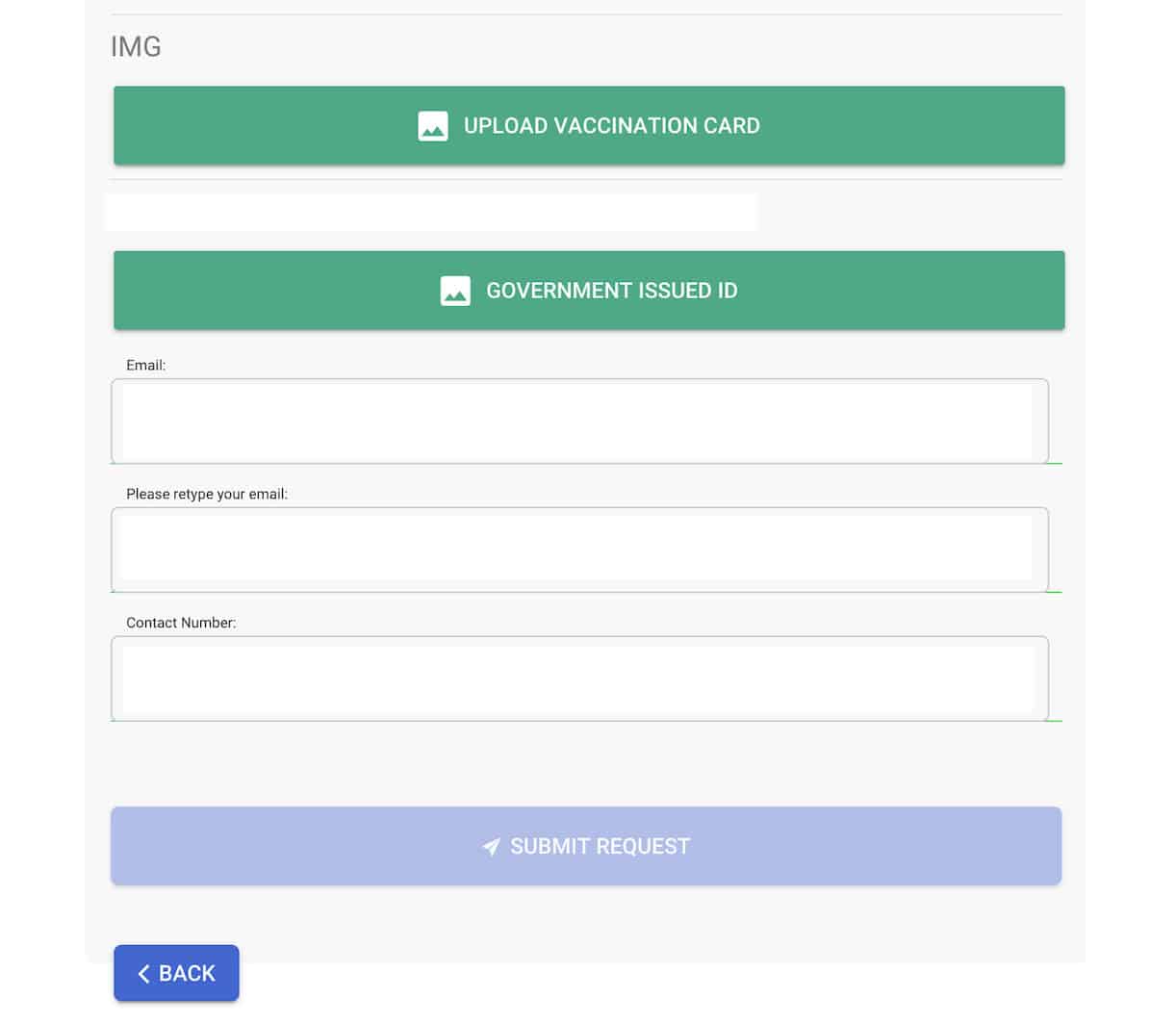
The processing of requests can take as long as 5 days. To check if it has been updated, just simply come back to the page
If after 5 days there has been no change, you may contact them at (02) 8876-1488 or send them an email at vaxcertsupport@doh.gov.ph

